Mirror Link is the ultimate app to connect your phone seamlessly to your car’s display, allowing you to mirror your phone’s screen and access its features directly from your car.
Static Screen Sharing
Mirror Link enables stable and easy screen sharing from your phone to your car’s screen. It offers a safe way to stay connected while on the road, helping you focus on driving.
Wireless and USB Connection
With Mirror Link, you have the flexibility to connect your phone to your car wirelessly or via USB. Choose the connection that works best for you—wireless for convenience or USB for a stable, direct connection.
Screen Sharing and Communication
Connect your phone to your car screen quickly and easily with just one click. The user-friendly interface ensures a smooth and fast connection, making it easy to share your screen for navigation, media, and communication.
Multimedia Access
Enjoy a wide range of multimedia features by casting your phone’s screen to your car. Listen to your favorite music, watch movies, make calls, send texts, or view maps—all from the convenience of your car’s display.
Automation
Mirror Link allows your phone to automatically play and pause music when it connects to your car’s display. This seamless integration helps you stay focused on the road while enjoying your entertainment.
Full Mirror Link Support
Experience full mirror link functionality, allowing you to enjoy your phone’s features fully on the car screen. From navigation to media playback, your phone’s screen mirrors effortlessly on your car’s display.
Universal Compatibility
Mirror Link is compatible with all car brands and devices that support built-in web browsers, ensuring you can enjoy its features regardless of your car’s make or model.
Integration with Apple CarPlay and Android Auto
Mirror Link seamlessly integrates with both Apple CarPlay and Android Auto, giving you hands-free access to calls, navigation, and music, making it even easier to stay connected while driving.
How to Use
1. Ensure your phone and car support Miracast/Wireless display options.
2. Enable the “Miracast” function in your car’s Dashbroid settings.
3. Open the Mirror Link app and select “Connect Car” to start searching for available devices.
4. Establish a connection to start mirroring your phone’s screen with ease.
FAQs
1. What can I do with MirrorLink?
MirrorLink allows you to mirror your phone’s screen onto your car’s display. You can listen to music, watch videos, make calls, send texts, and view maps, all while driving.
2. Does MirrorLink work wirelessly?
Yes, MirrorLink supports both wireless and USB connections, allowing you to connect your phone to your car’s display without the need for cables, or use a USB for a direct connection.
3. How do I connect my phone to my car using MirrorLink?
Simply enable the Miracast feature on your car, open the Mirror Link app on your phone, and select “Connect Car.” Your phone will automatically search for and connect to your car's screen.
4. Can I use MirrorLink with any car?
Yes, MirrorLink is compatible with all car brands and devices that support built-in web browsers, making it a versatile solution for a wide range of vehicles.
5. Is MirrorLink compatible with Apple CarPlay and Android Auto?
Yes, MirrorLink integrates seamlessly with Apple CarPlay and Android Auto, allowing you to access hands-free calling, navigation, and music streaming while driving.
Version History
v29.0—28 Nov, 2024
Minor bug fixes and improvements. Install or update to the newest version to check it out!
v28.0—31 May, 2024
We've fixed the issues! Enjoy seamless screen sharing from your phone to your car screen. It now includes many types of car screens. For assistance, contact us.
v27.0—23 May, 2024
We've fixed the issues! Enjoy seamless screen sharing from your phone to your car screen. It now includes many types of car screens. For assistance, contact us.




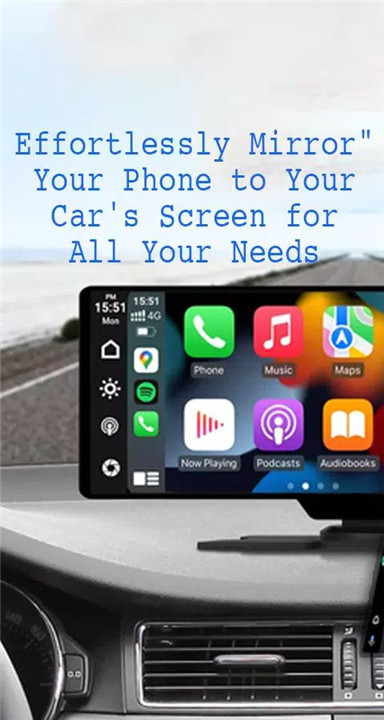
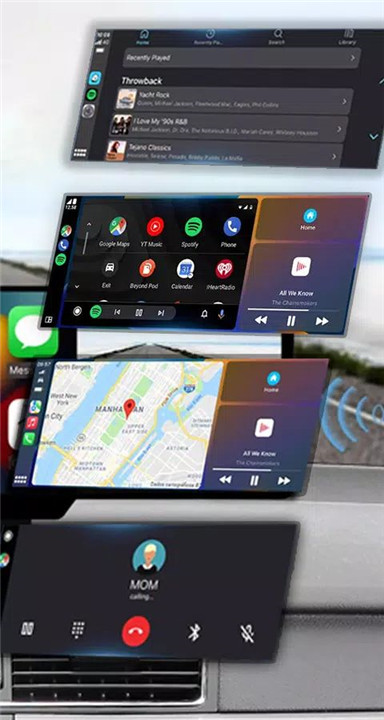


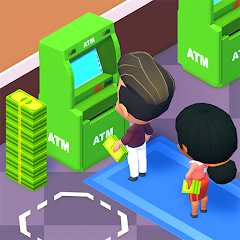






Ratings and reviews
There are no reviews yet. Be the first one to write one.