Handwritten Notepad is a straightforward and intuitive handwriting app that turns your device into a digital notebook—perfect for notes, sketches, brainstorming, or meeting minutes. Whether you're a student, artist, or professional, this app helps capture ideas in your own handwriting, just like pen and paper—but with more flexibility.
Designed to be lightweight and user-friendly, it automatically saves your notes, allows sharing as images, and helps keep everything organized by categories. You can sketch, write, erase, and manage notes easily with just a few taps.
Handwriting Note Creation
Capture your thoughts freely using your finger or stylus. You can create unlimited memos and personalize your notes with:
· Pen color selection – Choose the perfect color for your writing or sketch.
· Adjustable line thickness – From fine writing to bold drawing, customize the stroke width.
· Eraser tool – Easily fix mistakes or remove parts of your note.
· Save and share – Save your note within the app or share it instantly as an image with others.
Category Management
Keep your memos organized by sorting them into categories. Whether you’re drafting illustrations, writing shopping lists, or documenting meeting notes, categories help you quickly find what you need.
How to move notes to a different category:
Long press on a memo to bring up the menu. Select “Move to a category,” then choose or create the category you want to place the note into.
Auto-Save Function
Never lose your work again! Handwritten Notepad saves your notes automatically whenever you press the back button from a memo screen. You can also manually save your memo using the button at the bottom left of the screen.
Prefer manual control? You can disable auto-save from the app’s settings if needed.
FAQs
1. Can I change pen colors or line thickness while writing?
Yes, you can customize your notes with different pen colors and stroke widths to match your style or needs.
2. How do I organize my notes into categories?
Simply tap and hold on a memo, choose “Move to a category,” and select or create the category you’d like it in.
3. Are my notes saved automatically?
Yes, your notes are saved automatically when you exit a memo, but there’s also a manual save button available.
4. Can I share my handwritten notes?
Absolutely. You can share your memos as image files, making it easy to send sketches or notes to others.
5. Is it possible to disable the auto-save feature?
Yes, you can turn off auto-save in the app’s settings if you prefer to save manually.
Version History
v1.9.3—2 Jul, 2024
Internal updates have been made.
v1.9.1—18 Oct, 2023
Internal updates have been made.
v1.9.0—20 Jul, 2023
Performance improvements.
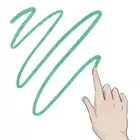
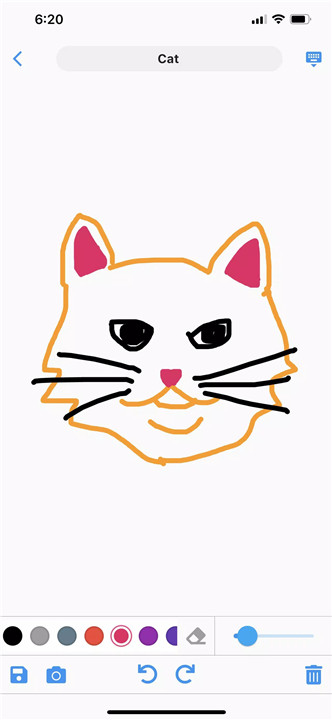
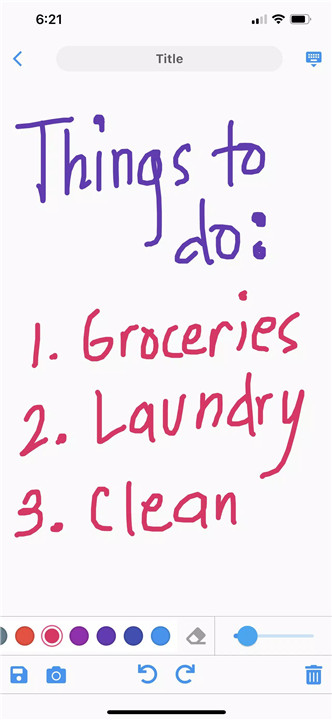
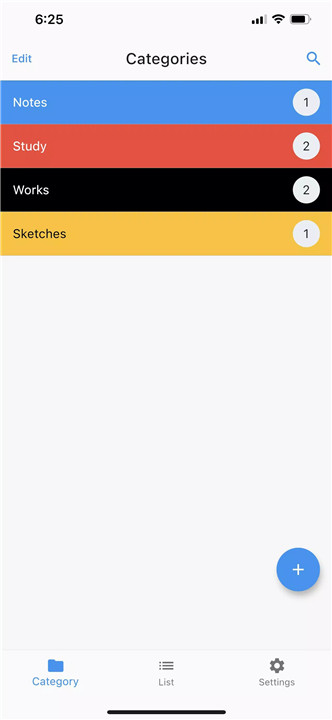
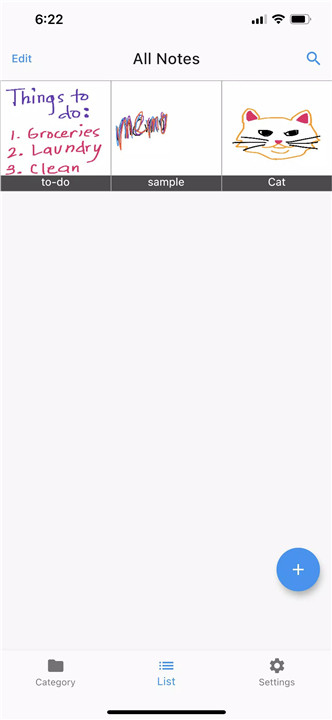
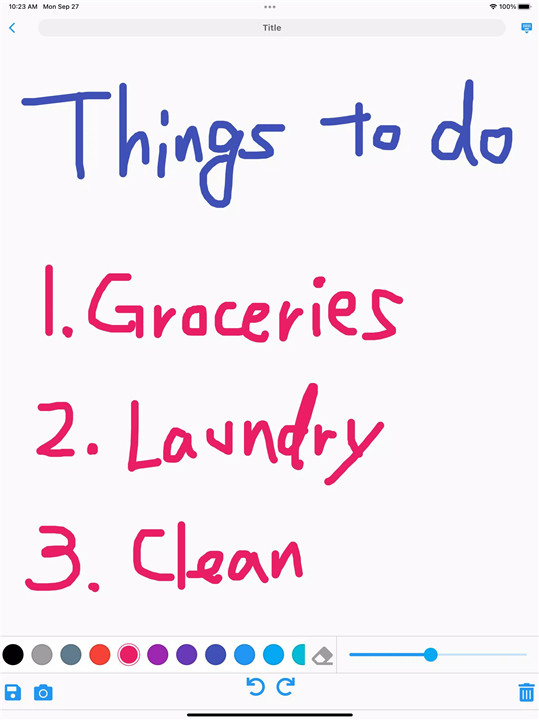
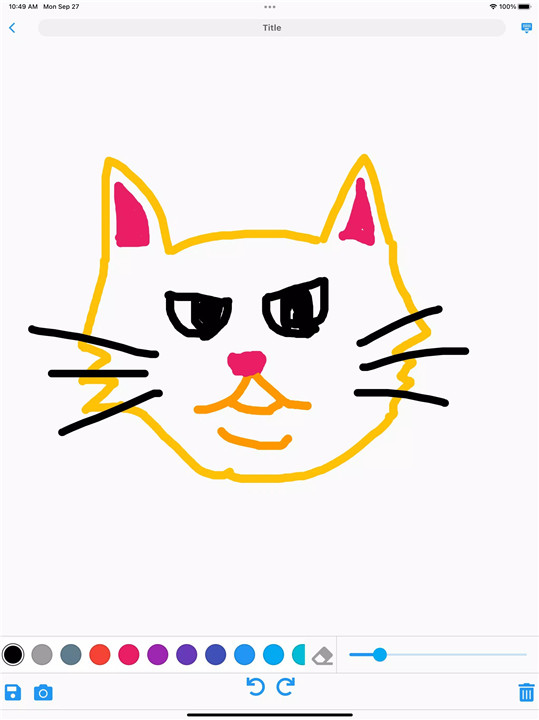


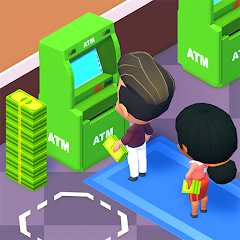






Ratings and reviews
There are no reviews yet. Be the first one to write one.