App offers:
1. Easily see what you are currently watching and restart from the moment you paused.
2. Subscribe and watch Apple TV+, enjoy original TV shows and movies brought by Apple, no ads, all you can watch on demand
3. Watch news and sports events, and directly subscribe to Apple TV channels, such as HBO, Showtime and CBS All Access (news, sports events and Apple TV channels are not available in all countries or regions)
4. Get personalized recommendations based on your taste and viewing history
5. Explore the latest and recommended movies, TV shows, and collections, including unsubscribed Apple TV channels
6. Find and watch live sports events (when available)
7. Find and watch movies and TV shows specially selected for children (not available in all countries or regions)
8. Access the entire collection of movies and TV shows
Apple TV app tutorial:
-Play videos, TV shows, news programs or sports events
1. Find the content you want to watch in the Apple TV App and select the content.
2. Please do any of the following:
Play the item or open it in a channel or app: Select "Play" or "Open with". If you have not subscribed to the relevant channel or app, please follow the on-screen instructions.
Subscribe to Apple TV+: Select "Try Apple TV+ for free" or "Subscribe" and follow the on-screen instructions to confirm your subscription.
Subscribe to an Apple TV channel: Click "Try [channel] for free" and follow the on-screen instructions.
Buy or rent a video: Select Buy or Rent, then select the option you want and confirm your purchase or rental. For more information, see Pick movies to watch.
Purchase a single episode or entire season of a TV show: Select Buy, then select the desired option and confirm your purchase. For more information, see Pick TV shows to watch.
Watch sports events: Select "Live". For more information, see Browse and watch live sports.
How to watch picture-in-picture:
1. In the Apple TV App, select a video or TV show to start playing.
2. During playback, place your finger over the video being played to display the playback timeline, then select the Picture-in-Picture button that appears below.
How to AirPlay and play content to Apple TV:
1. Open “Settings” on Apple TV
2. Select "AirPlay & HomeKit," then select "Allow access" and choose any of the following options:
·Everyone: Everyone can stream content to Apple TV.
Anyone on the same network: Anyone connected to your home network can stream content to Apple TV.
·Only people sharing this household: Only people added to Family Sharing can stream content to Apple TV.
·Password required: AirPlay to Apple TV requires a password.
·Allow nearby people to play via air at the same time: Anyone close to your Apple TV can stream content to it.
What's New in the Latest Version 14.2.0
Last updated on Mar 29, 2024
Apple TV app is now available on your TV.
Enjoy Originals from Apple TV+, try premium channels, and buy or rent thousands of movies.

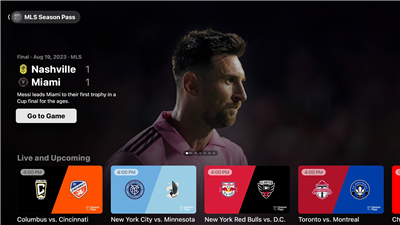
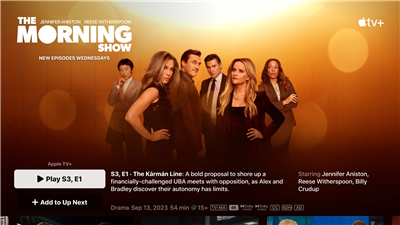
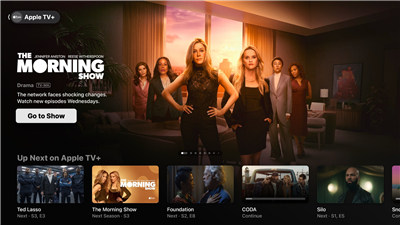
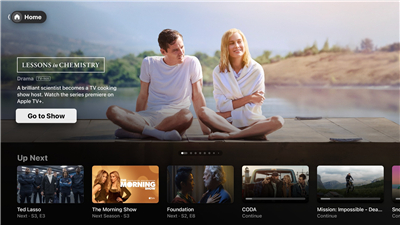
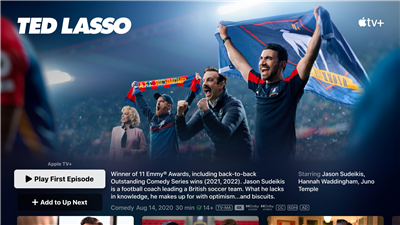
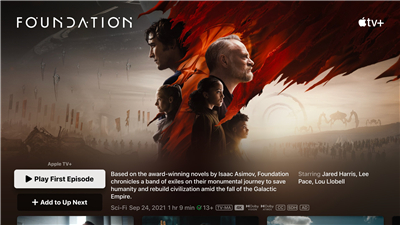


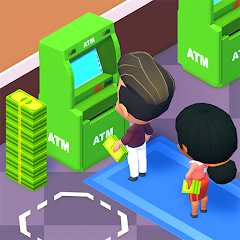






Ratings and reviews
There are no reviews yet. Be the first one to write one.