Your All-in-One Planning Companion
Cute Calendar is more than just a date tracker; it's your personal command center for organizing life.
Seamlessly blend your schedule, memories, and to-dos into a beautifully customized experience that motivates you to achieve more every day.
Key Features at a Glance:
• Flexible Planning:
+ Create one-time daily events or set up powerful repeating plans for your ongoing routines.
• Visual Customization:
+ Transform your calendar’s look by choosing backgrounds from your phone’s album or taking new photos.
• Instant Overview:
+ Add visual marks and priority-based icons to any date for an at-a-glance understanding of your day.
• Rich Details:
+ Enhance every plan with titles, memos, times, and even two photos per day to capture the moment.
Getting Started: Your Dynamic Calendar
Your journey begins on the main calendar view. This is your hub for seeing everything at once.
• Navigate Easily:
+ Use the Left and Right arrows to move through months.
+ The Today button instantly brings you back to the current date.
• See Your List:
+ Press the List button to review all your saved plans in a simple, scrollable format.
• The Main Controls:
+ Add: Select a day and tap Add to create a new plan for that specific date.
+ Repeat: Tap to create a new repeating plan for events that happen regularly.
+ Today: Immediately return to today's date on the calendar.
Visualize Your Day: Icons & Marks
• Understand your schedule instantly with a simple visual system.
• Each date can display up to four icons to indicate your plans.
+ Icon Priority Display:
- Top Left: Reserved for your most important repeating plan.
- Bottom Left: Shows the top priority daily plan.
- Top Right: Displays the second priority daily plan.
- Bottom Right: Shows the third priority daily plan.
• Adding Simple Marks:
+ For plans that don’t need a full detailed entry, use the Mark feature.
+ Access it via the Menu button to add a quick symbol to any date.
Creating & Managing Your Plans
To save a new plan:
1. Tap the Add button on your selected date.
2. You will move to the Plan Edit window.
3. Enter your details:
• Time: Set a start and end time.
• Title: Give your plan a name (this appears on your list).
• Memo: Add helpful notes or details.
• Icon: Assign a visual icon for easy identification.
• Photo: Attach up to two photos to remember the day.
4. Press your phone’s Back button to save everything automatically.
Inside the Plan Edit Window, you can also:
• Move the plan to the previous or next day.
• Use the Check button to mark it as complete—a red checkmark will appear for a satisfying visual cue of your accomplishment.
• Delete the plan if it’s no longer needed.
Mastering Repeated Plans
• Automate your routine! Setting up a repeating plan ensures you never forget recurring events.
To create a repeated plan:
1. Press the Repeat button from the calendar.
2. In the Alarm List window, select New.
3. You will now be in the Alarm Registration window to configure your rule.
4. Fill in the Title and Memo.
5. Set the Date range (leave the end date blank for ongoing plans).
6. Choose the Time.
7. Under Week, select the days of the week this plan repeats.
8. Fine-tune the schedule with advanced options:
• Which Week: Specify occurrences like "the second Monday" or "the last Friday" of the month.
• End of Month: Flag this for plans that only happen on the final day of the month.
• Specified Day: Choose exact calendar dates for repetition.
9. Set an Alarm to remind you.
10. Finalize your powerful repeating plan by pressing the Save button at the top.
FAQ
Q: I've just downloaded Cute Calendar. What's the first thing I should do to get set up?
A: A great way to start is by personalizing your calendar's look. Head into the settings and choose a background photo from your phone's album or take a new one that inspires you. This immediately makes the space feel like your own personal command center.
Q: I scrolled far into the future and now I'm lost. How do I quickly get back to today's date?
A: No worries, it happens to the best of us! Simply tap the "Today" button located on your main calendar view, and you'll instantly snap back to the current date.
Q: Is there a way to see all my plans in one simple list instead of on the calendar grid?
A: Absolutely. You can tap the "List" button to review every plan you've ever saved in a clean, chronological, and scrollable list. It's perfect for when you need a straightforward overview of everything coming up.
Version History
v1.7.0——8 Sept 2025
Are you looking for a cute calendar available both for young and adults? Download the latest version of Cute Calendar to enjoy new features and updates immediately!
*1.7.1
BugFix
*1.7.0
Android15
*1.6.99
Minor bug fixes and improvements. Install or update to the newest version to check it out!

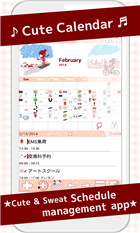
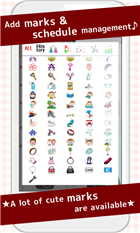
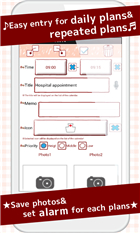
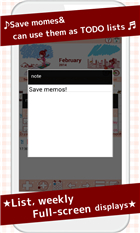
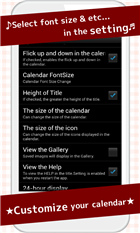
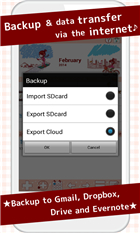


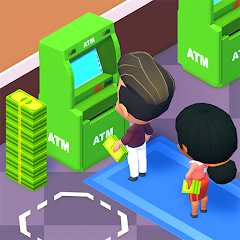






Ratings and reviews
There are no reviews yet. Be the first one to write one.