Features of Smart Switch :
Comprehensive Data Transfer:
Move your favorite photos, contacts, calendar events, notes, device settings, and more.
Seamlessly switch from different operating systems (OS) like Android, iOS, or even another Galaxy device.
Multiple Connection Options:
Choose from various ways to connect your devices:
USB Cable: Ideal for large data transfers.
Wireless Connection: Convenient and hassle-free.
Storage Device to PC: Flexibility for different scenarios.
Data Variety:
Smart Switch migrates different file types:
Photos and Videos
Notes and Calendar Events
Even Device Settings
How to Use Smart Switch:
Preparation:
Ensure both devices have the latest Smart Switch app version.
Charge devices to at least 20% for safe data transfer.
Transfer Process:
-On your new Galaxy device:
Open the Smart Switch app.
Tap “Receive data” and select “Galaxy.”
-Connect your old device:
Use Wi-Fi or a USB cable.
Wired connection is faster for large data.
Select the data you want to transfer.
Tap “Transfer” and wait for completion.
-Watch Switching in Action:
Easily transfer Watch apps, themes, and settings to your new Samsung Galaxy device.
Select your Watch data during the transfer process.
Benefits of Smart Switch:
-Effortless Transition:
Seamlessly switch to a new Galaxy without losing data.
No more manual backups or tedious setups.
-Time-Saving:
Smart Switch streamlines the process, saving you valuable time.
Quickly set up your new device and get back to what matters.
-Privacy Assurance:
Security is a priority—your data remains safe during transfer.
What's New in the Latest Version 9.5.03.0
Last updated on Feb 19,2024
Minor bug fixes and improvements. Install or update to the newest version to check it out.
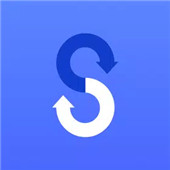

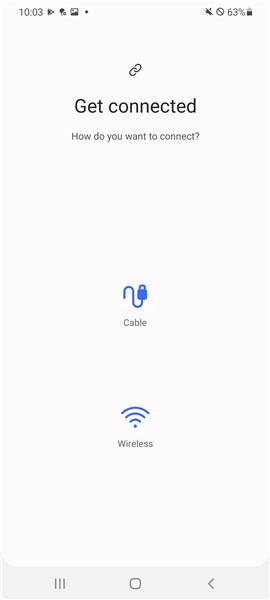
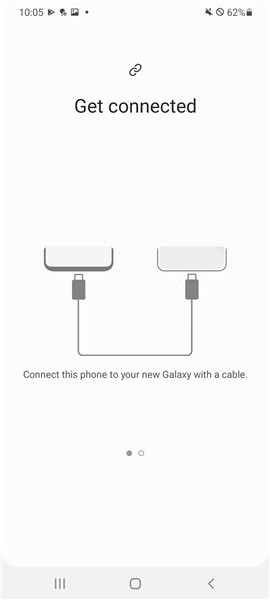
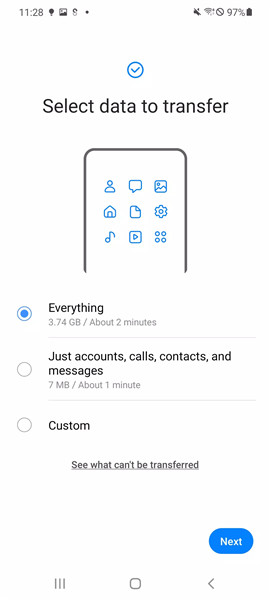
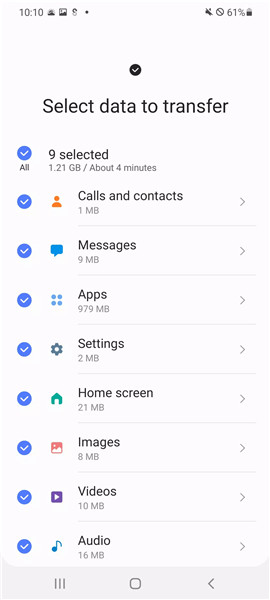


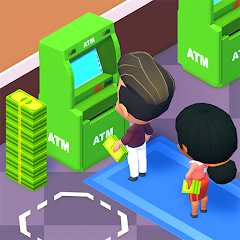






Ratings and reviews
There are no reviews yet. Be the first one to write one.