ZArchiver is a robust archive manager that allows users to zip or unzip files in various formats. Whether you need to compress files into archives or extract contents from existing archives, ZArchiver apk free provides a reliable solution with its straightforward interface and versatile functionality.
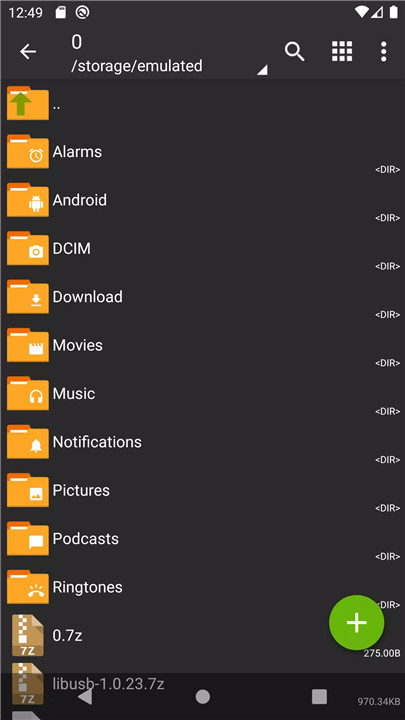
ZArchiver Key Features
Archive Management: ZArchiver facilitates the management of archives, including handling application backups stored within archives.
Simple and Functional Interface: ZArchiver boasts a user-friendly interface that is both simple and functional, making it easy to navigate and utilize its features.
Offline Functionality: ZArchiver operates entirely offline and does not require internet access. This ensures that the app cannot transmit any information to external services or individuals.
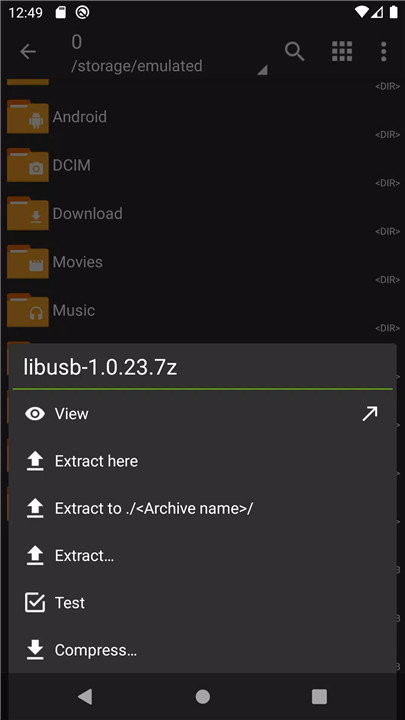
ZArchiver provides a wide range of functionalities, including
Create Archives: Generate archives in various formats such as 7z (7zip), zip, bzip2 (bz2), gzip (gz), XZ, lz4, tar, and zst (zstd).
Decompress Archives: Extract files from a multitude of archive types including 7z (7zip), zip, rar, rar5, bzip2, gzip, XZ, iso, tar, arj, cab, lzh, lha, lzma, xar, tgz, tbz, Z, deb, rpm, zipx, mtz, chm, dmg, cpio, cramfs, img (fat, ntfs, ubf), wim, ecm, lzip, zst (zstd), egg, and alz.
View Archive Contents: Access and view the contents of supported archive formats.
Password Protection: Create and decompress password-protected archives to enhance security.
Edit Archives: Modify existing archives by adding or removing files from formats like zip, 7zip, tar, apk, and mtz.
Multi-Part Archives: Handle multi-part archives such as 7z and rar (decompression only).
APK and OBB File Handling: Install APK and OBB files from backups or archives.
Partial Decompression: Extract specific files or components from archives.
Open Compressed Files: Access and open compressed files directly within the app.
Integration with Mail Applications: Open archive files directly from mail applications for convenient access.
Extract Split Archives: Extract files from split archives like 7z, zip, and rar (e.g., 7z.001, zip.001, part1.rar, z01).
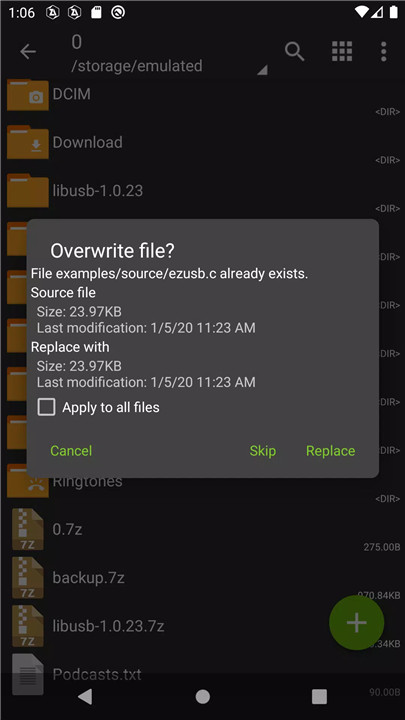
ZArchiver offers specific properties tailored to enhance user experience and efficiency
Android 9 Optimization: Beginning with Android 9, ZArchiver leverages direct opening for small files (<10MB) whenever feasible, eliminating the need for extraction to a temporary folder. This streamlines file access and reduces unnecessary steps for improved efficiency.
Multithreading Support: ZArchiver incorporates multithreading support, particularly beneficial for devices equipped with multicore processors. This feature enhances performance by allowing concurrent execution of tasks, leading to faster archive operations and overall smoother user experience.
UTF-8/UTF-16 Filename Support: ZArchiver embraces UTF-8 and UTF-16 encoding for filenames, enabling users to utilize national symbols and characters in filenames without encountering compatibility issues. This inclusive approach enhances file naming flexibility and accommodates diverse linguistic preferences.
ZArchiver welcomes user feedback, suggestions, and feature requests. Users are encouraged to share their ideas via email or comments, facilitating continuous improvement and refinement of the application to meet evolving user needs and preferences.
ZArchiver Mini FAQ
Q: What password?
A: Some archives may be encrypted for security purposes, requiring a password to unlock and access their contents. Ensure you have the correct password for such archives, which may differ from your device's unlock password.
Q: The program is not working correctly?
A: If you encounter any issues or unexpected behavior while using the program, please reach out via email with a detailed description of the problem. This will help the developers address and resolve the issue efficiently.
Q: How to compress files?
A: To compress files, select the desired files by clicking on their icons (located to the left of filenames). Next, click on the first selected file and choose "Compress" from the menu options. Set your preferred compression settings and confirm by pressing the OK button.
Q: How to extract files?
A: To extract files from an archive, click on the archive name and select the appropriate extraction option ("Extract Here" or other) from the menu. This will extract the contents of the archive to the specified location.
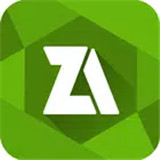
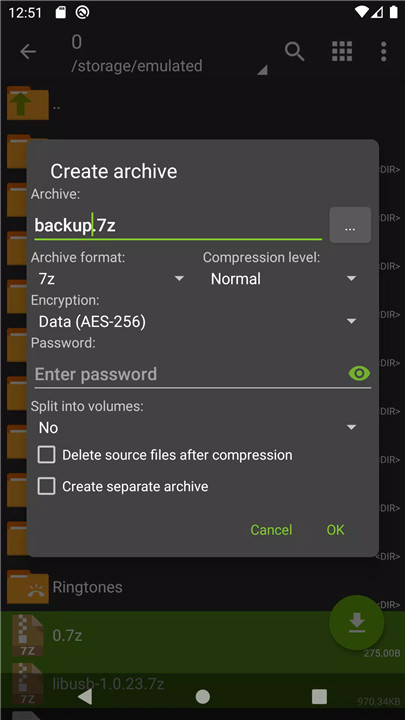
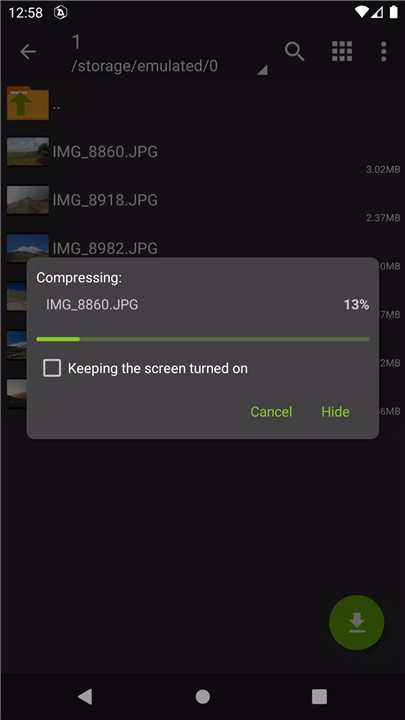
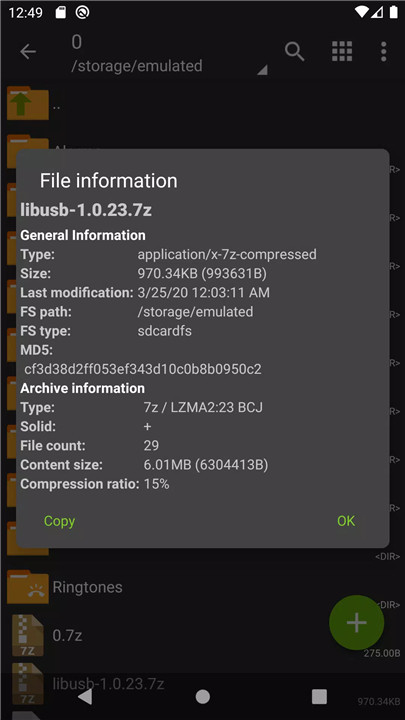
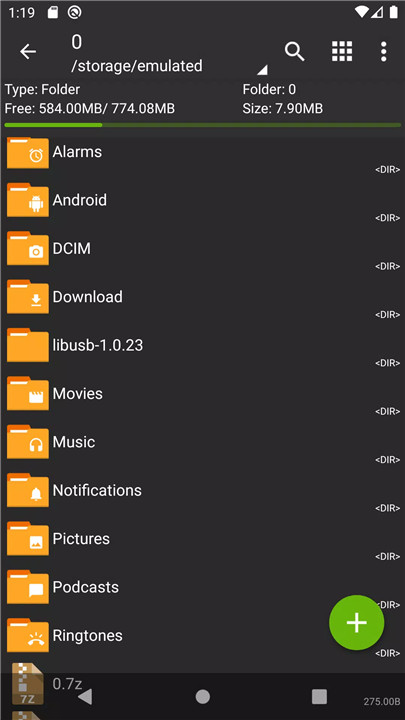



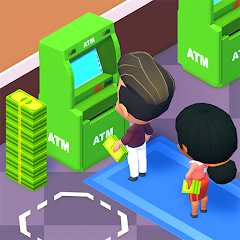






Ratings and reviews
There are no reviews yet. Be the first one to write one.